CONTACT INFORMATION
This page allows you to input your business address, along with any key telephone numbers and email addresses associated with it.
The key thing about this section of your workshop is that the information inputted here will be shared both on contact page itself and on all other pages of your website. This means that you don't have to go back and change each page of your website, should you need or want to change any part of your contact information.
Address
The key thing here is to ensure that the names of the city and/or county where you want to be found are populated and correct. It can help to attract customers who might be searching for a business in a particular area.
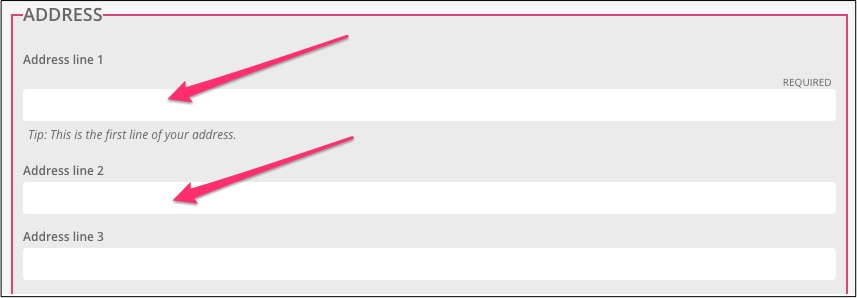
If the county is important then it's best to write this out in full, e.g. Hampshire as opposed to Hants. It's more likely to be what people are searching for.
The postcode is also important and, once this has been inputted, you can now click onto 'Find on map'.
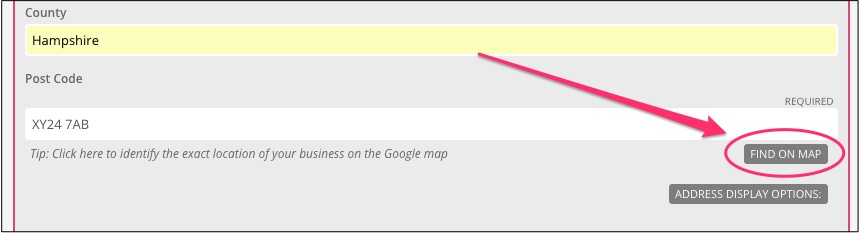
Address display options
This allows you to select on which pages on your website you would like your address to be visible. You can choose to have your details shown across all pages, just on your contact page or on no pages at all.

Contact numbers
This is where you can add the main number you want people to call you on. This can either be a landline or a mobile number.
By clicking on 'add other numbers' you will get the option to add another mobile number and an out of hours number, should you wish.
Some companies also still require a fax number to be available, so you can also add that into this section.
Contact email
This needs to be the main email address that you want people to email you on. This might not be your personal email, it might be a 'hello@' or 'info@' email address that you use for people to contact you.
You might want to add another couple of email addresses here too, if you want, and you can do this by simply clicking on 'add more email addresses'.
Map
You'll see here, that the map has centred the pin onto the location you have provided, allowing people to see at a glance where you can be found.
If the location pin isn't quite in the right place then you can click and drag it into the position you need.
Your map allows you to zoom in to the scale that suits you. So, for example, if you wish to show where you are in relation to a wider area then you can zoom out. Or if you had a high street location, or somewhere where it's important to see the street level, then you can zoom right down into the detail.
Once you've clicked save then our Platform remembers the zoom level you have selected and this will be used all over your website, wherever you display your map.
Map display options
This allows you to select on which pages on your website you would like your map to be visible. You can choose to have your details shown across all pages, just on your contact page or on no pages at all.

Custom map embed code
If you would like to add your own map or perhaps a map from another source, e.g. Bing. You simply need to go to the provider's website and access the code needed to 'embed' your location map.
Once you have sourced the code, copy this and paste into the Custom map embed code section
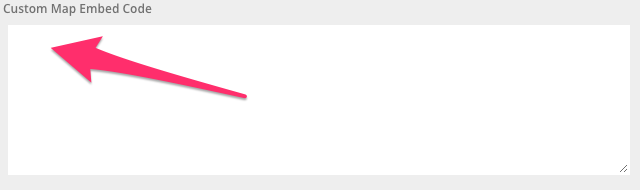
Any map you choose to embed will override the default map we provide.
Please Save all your changes.
You can select which contact numbers and email addresses you wish to set as 'primary' within the 'Call to Action' page. Please refer to the following article for further details.
0 Comments