You can find the Manage Menu Page under Pages in your workshop
This page allows you to order the pages you have on your website, so that they appear in the specific order you want them to appear in the navigation/menu. The menu usually appears along the top of your website.

Menu ordering:
The homepage always appears on the far left, this is standard. Most people expect to see the homepage in this position. This is why, in your workshop your manage menu page doesn't give you the option of where to put it. The other pages however, can be ordered as you want. All you need to do is click on the page you want to change the position of, and drag and drop it into the place where you want it to appear on your menu. See below:
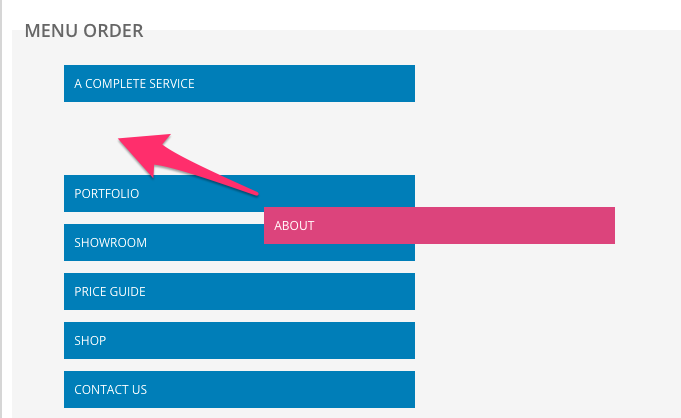
As you add more pages to your website, they will automatically be added to this list, in the order you create them. This may not be in the order you want them to be, so remember to go back and re-order them to your liking. If you delete a page, it will automatically get deleted out of your menu
The contact us page on most websites appears on the far right hand side. As a recommendation we suggest you put it here. Therefore, in order for it to appear here, you will need to drag your contact page to the bottom of the list. Otherwise, as a general rule you, most people put the most important pages at the top and order it in this manner.
Nesting pages:
You can nest one page under another page on your website. This means you can choose a specific page to be the main page or parent page of another page. It will therefore, remove your page from the menu bar but will add it as a drop down option underneath the parent page heading. For example, you can make your About page the parent page and have your Portfolio page as a drop down page under your About us page. You can do this by dragging the page you want nested, and dropping it underneath but slightly to the left of the parent page. See below:
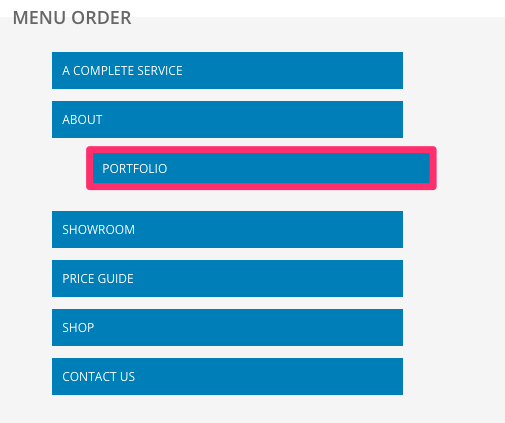
Another way of doing this, is within a particular page. For example, In your About page, click on Page Options and edit the Menu options. See the first point in the following article on how to do this: Menu options: parent page
0 Comments