For every page of your website you'll be able to customise the page with a selection of menu options.
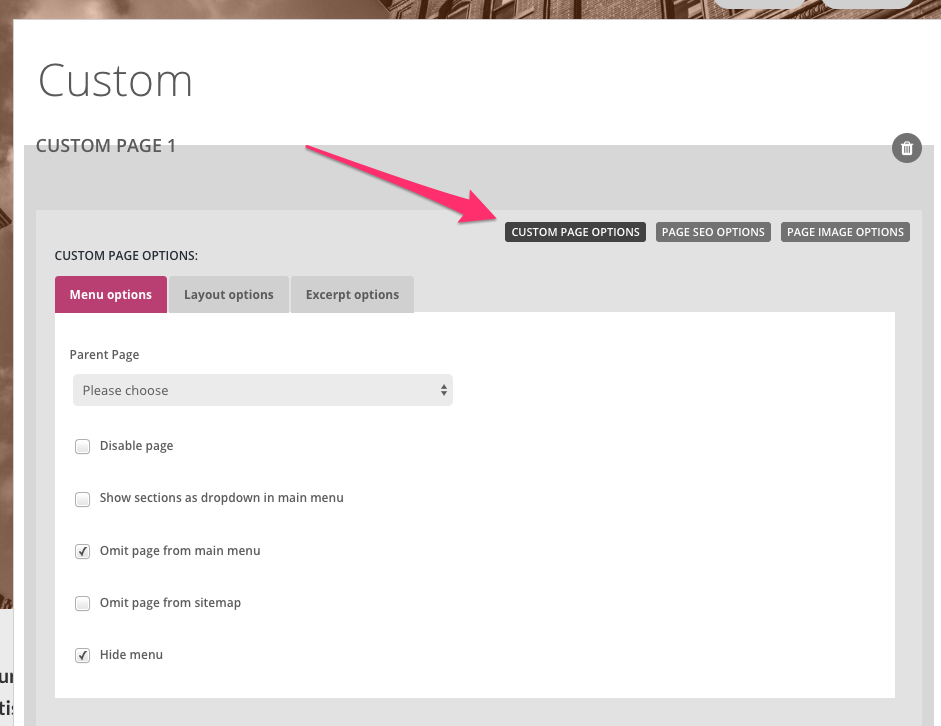
Parent Page
This is where you can choose to nest one page under another to create a drop-down menu.
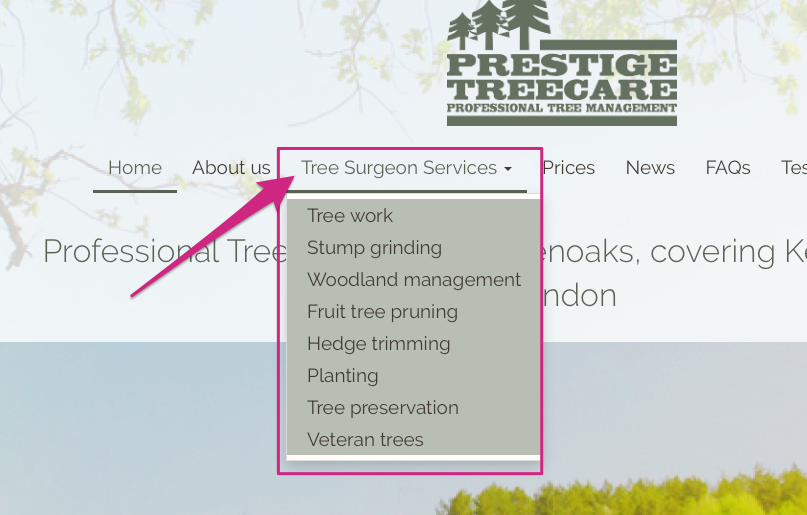
Creating a drop-down menu is particularly useful when you have a few pages on a similar topic that you'd like to group together. It's a good idea to group together such pages so that your viewers aren't overwhelmed with lots of menu items and can easily find the information they're looking for.
Disable page
This enables you to disable your page so that visitors cannot see it, without completely deleting it. Only you can see it in your workshop, but it will not be visible one your published site.
Disabling pages is a good idea if you have unfinished changes on that page, but you need to publish other changes on your site.
If you are a business and have seasonal offers, for example, you could create a page with Christmas offers but rather than delete the page completely, once the offers are no longer valid, you could disable it. This would mean that you could revisit and reuse it again next year - you won't have lost all of your content.
Show sections as drop down in main menu
This option is useful for when you have created lots of separate sections on a page, and decide you want to show them as a dropdown in the main menu.
All you have to do is create the section, then tick the box 'show sections as drop down in main menu' and your sections will be listed on the main menu.
This can be particularly useful for those visitors who simply want to have a quick look at your site and see what information you have, without digging too deeply into your site.
Omit page from main menu
Omitting a page from the main menu is usually used for landing pages (for social media adverts) or 'thank you' pages, for thanking customers for signing up to your mailing list. Generally speaking, it's for any page that you don't want customers to directly be able to get to through the main menu.
However, visitors would still be able to access this page via any links to it on your site or social media, for example.
Omit page from sitemap
Some of your web pages may make sense if in the context of a specific process/set of actions for your visitors to follow, for example a thank you page.
If you don't want, or need, search engines to be able to find that particular page, because it feels a bit "random", then you can simply omit it from your sitemap by ticking this box.
Show each project as separate page
Similar to 'show sections as a drop down in main menu', this option allows you to turn your page sections into separate pages quickly and easily. This option is best for when you don't want to have a huge amount of detail on each section's page.
If you would like have full control over the separate page, be able to customise/add/remove individual sections it's better to create these pages from scratch.
0 Comments