The Products page can be found under Pages in your workshop.
This is not a shop page. A products page is specifically designed for businesses that have a core service, but may have products additional to their services. They don't necessarily want the products available for sale on their website, but might want to make people aware that the products are available to buy when having that service.
To Add a Products page, click on the Add a product button. See below:
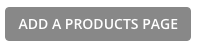
Products Menu Title:
The Products Menu Title is a short piece of text that goes in the menu or navigation bar at the top of your website.
![]()
Products Page Heading:
The Products Page Heading will appear at the top of your Services page and is more descriptive than your menu title.
![]()
Products Page Introduction/Overview:
This is optional. This is an overview of what products you offer and how people can purchase them offline.
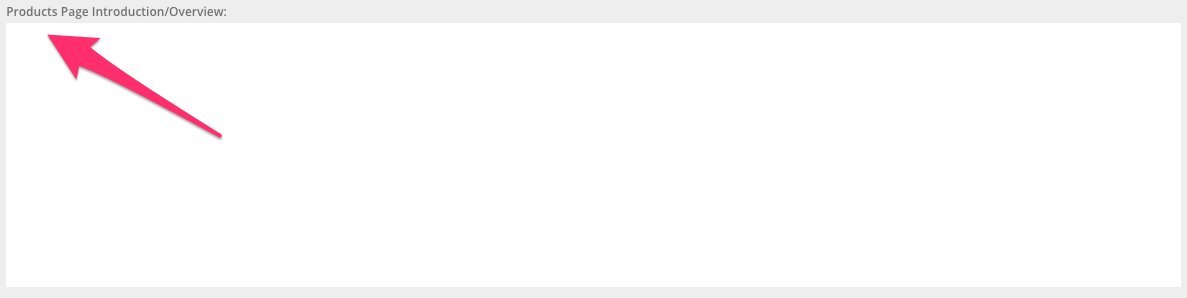
Adding product page images:
This is an introduction image and will appear at the top of your product page. If you want to add an image to your Products page, please click on the following link for how to do this: Adding images
Adding a product:
You can add a Product by clicking on the Add a Product button. See below:
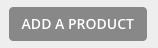
When adding a product you can add a Product title, description and image. Your product description can be as long as you need it to be. Here you can give your visitor an exact idea of what products you provide and more details about each individual product. This section can be used either to add an individual product or it can be used to add the main title and description of a product range. If you add it a product range you can then add sub-products as your individual products.
If you want to add an image to your individual products, please click on the following link for how to do this: Adding images
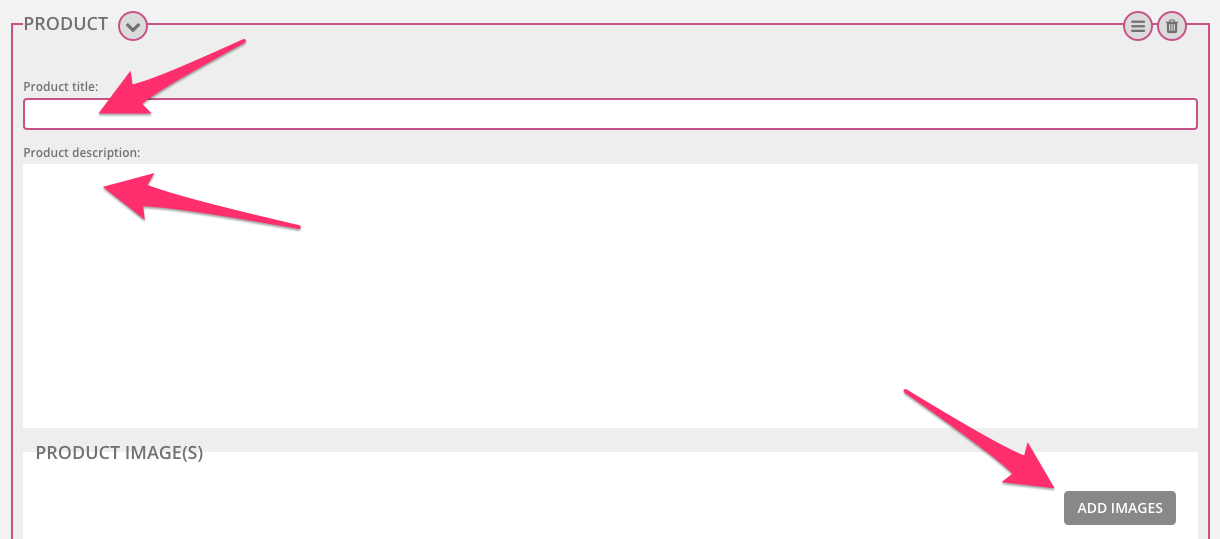
- Adding a sub-product: This could be a sub-product or individual product of a range of products you offer. To add a sub-product, click on the Add a sub-product button. See below
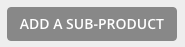
Custom section:
If you want to add a custom section, please click on the following link for how to do this: Adding a a custom section
0 Comments