The About Us page can be found under Pages in your workshop.
The About Us page give you the chance to talk about the history of the business and the people behind it
About Us Menu Title:
The menu title is a short piece of text that goes in the menu or navigation bar at the top of your website.
![]()
About us page heading:
The Page Heading will appear at the top of your About us page and is more descriptive than your menu title.
![]()
About Page Introduction:
This is the About us page introduction.We suggest keeping this short and concise. If you want to add more information about your business you can always add a general section and group it with the relevant sections.
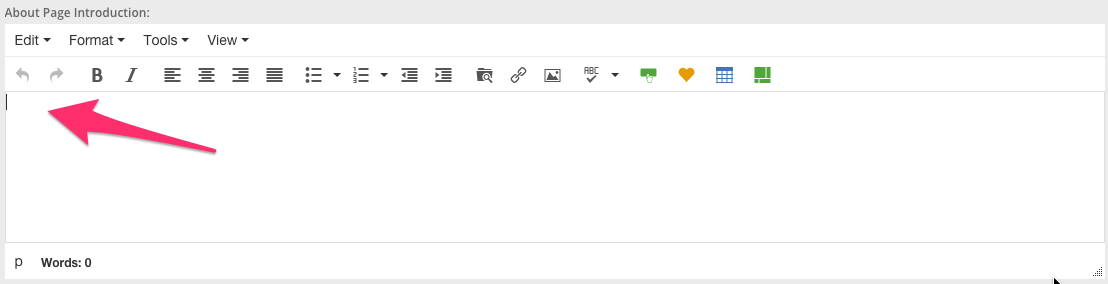
About page images:
If you want to add an image to your About us page, perhaps of your businesses premises, please see the following articles on how to do this: Adding images
Adding a General Section:
Here you could talk about the history of your business. What’s unique / different about what you do? Why people should choose you over your competitor? And what drove the founder/s to start the business? You can also add as many general sections as you want and group them according to to relevant section. i.e Team / Person. To add a general section click on the Add a General Section or introduction button. See below:

Adding a Team:
If you have a larger company with different teams or departments you can add information about them here. i.e Management or HR Team. You can add a team name, description of your team and a team image. To add a Team click on the Add a Team button. See below:

- Add a Team Member: Hear you can add individual members of a team, information about a specific person in that team, their role, personality, qualifications, any key contributions and an image of the team member.To add a member click on the Add a Member button. This button will only appear once you have added a team. See below:
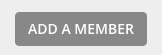
Adding a Person:
If you are a smaller business you may want to add information about a specific key person rather than grouping them into a team of people. i.e The Director. Adding a person will be displayed as a separate person, in its own section. Here you can add their name, role and a description about them. To add a person click on the Add a Person button. See below:
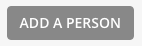
Ordering your sections:
You can order your sections so that they appear in any order you wish. If you want the General Section to appear after the Team Section you can do so by following the process in the following article: Ordering my items/sections
0 Comments