The instructions below detail the steps that you need to follow to configure your PayPal Business account and obtain your PayPal credentials required to enable online payments for your shop.
Pre-requisites
- You have an active Shop site subscription plan
- You must be a Verified Business PayPal account holder.
Step 1 - Obtain your PayPal API credentials
- Login into your PayPal account
- Click on Profile icon -> Profile and settings (see below)
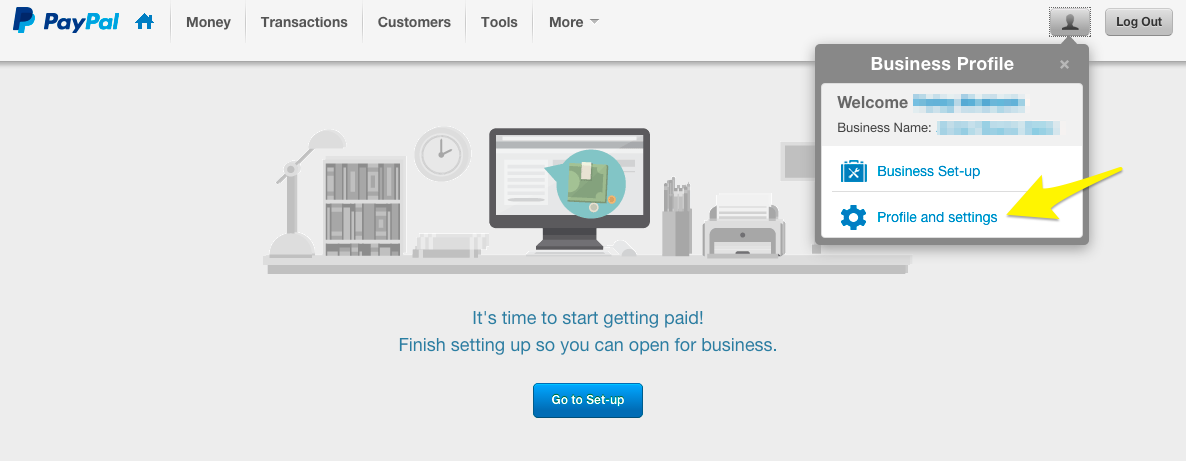
- Click on My selling preferences
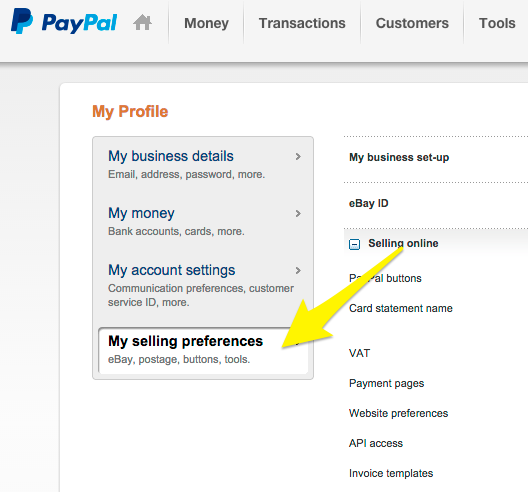
- Under Selling online, go to API Access and click on the update link
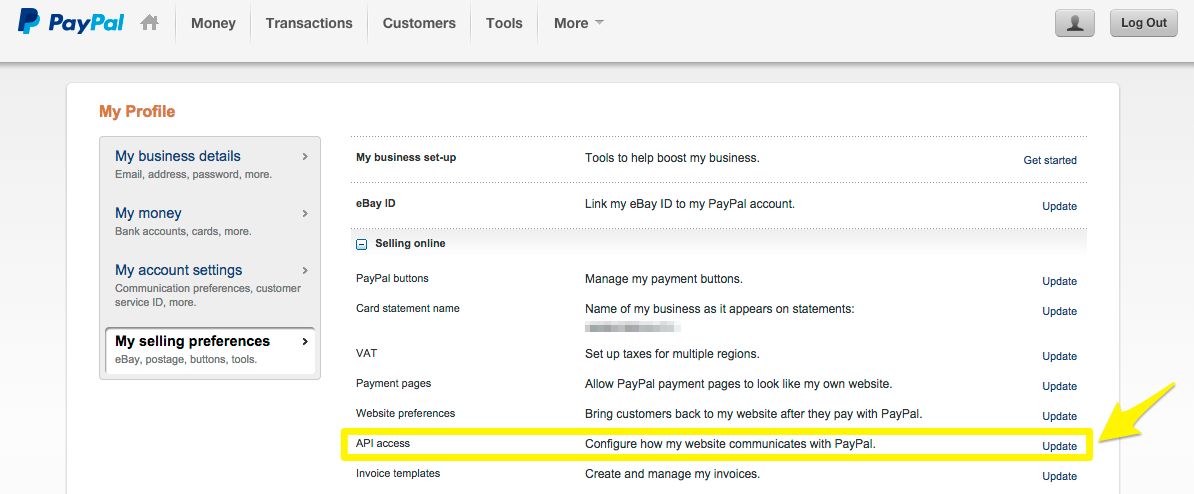
- Select Option 2 within API Access and click on Request API Credentials to create your own API username and password
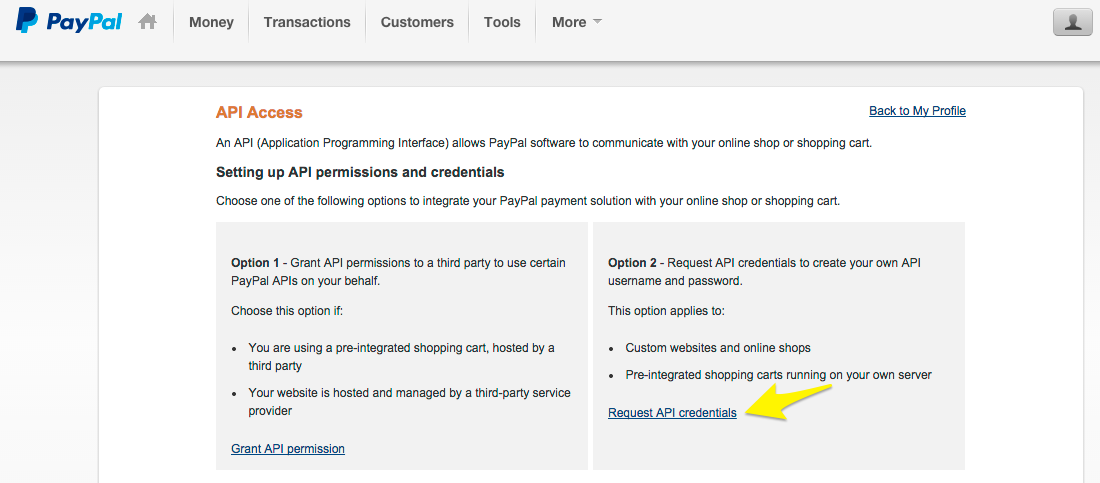
- Within Request API Credentials select Request API signature option and click on Agree and Submit button
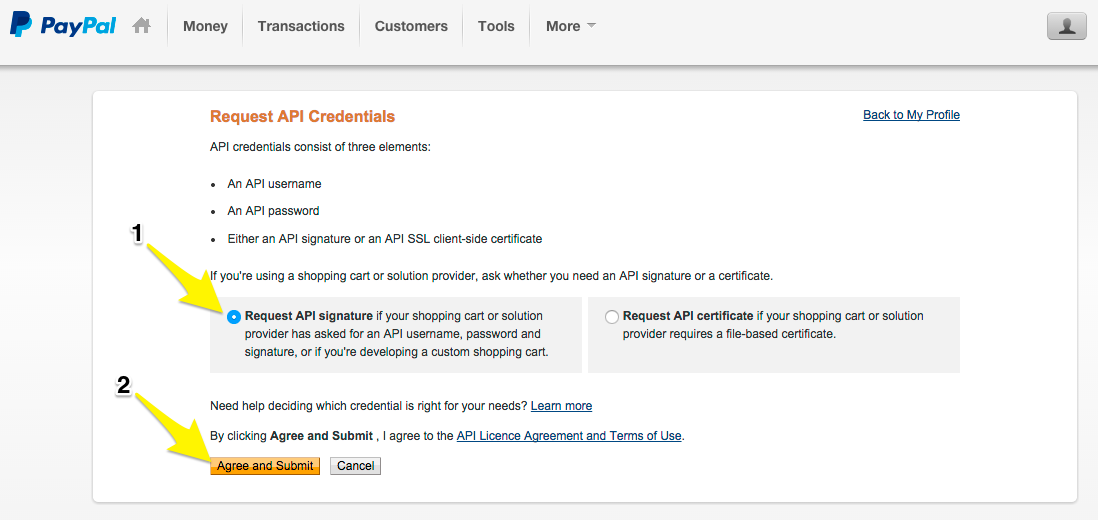
- Within View or Remove API Signature click on Show next to API Username, API Password and Signature to reveal the information you require
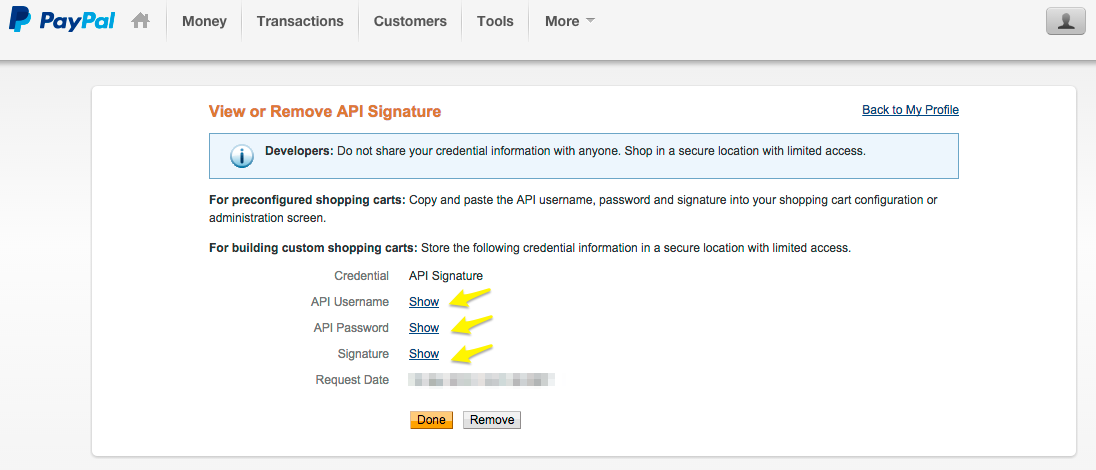
- Enter the generated details into your workshop Payment page (see Enabling Payment for your Shop)
Step 2 - Obtain your PayPal App ID
- Login into https://www.paypal-apps.com/user/my-account/applications
- Click New app
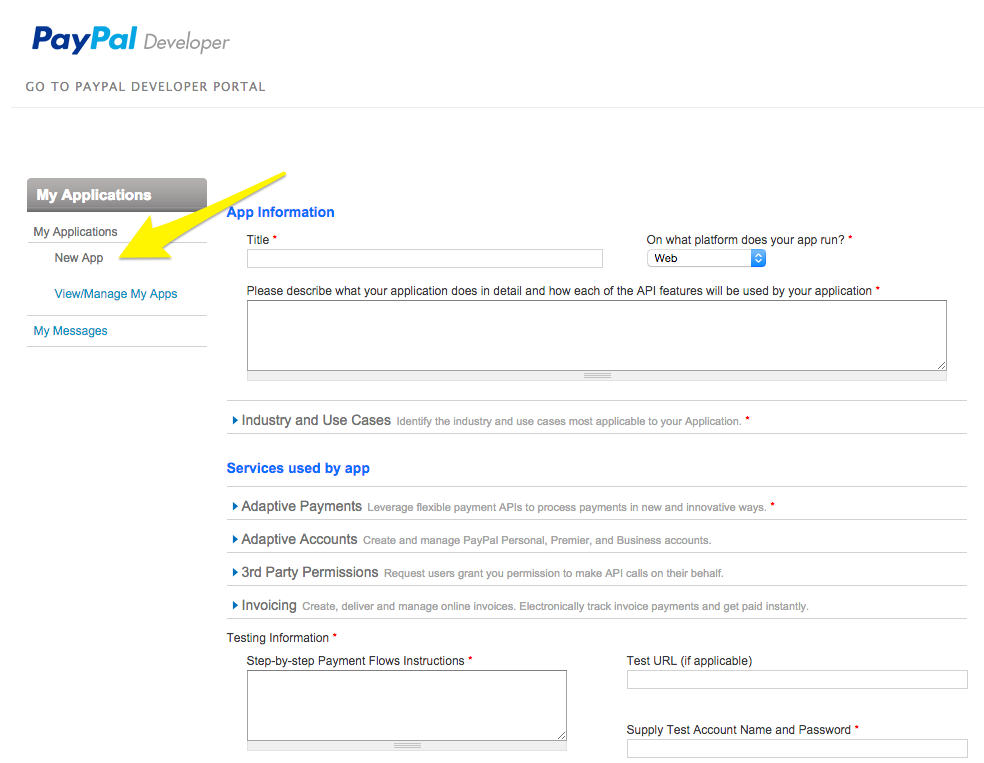
- Fill in the App information form
- Click Submit APP
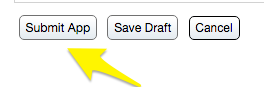
- Enter the generated App ID into your workshop Payment page
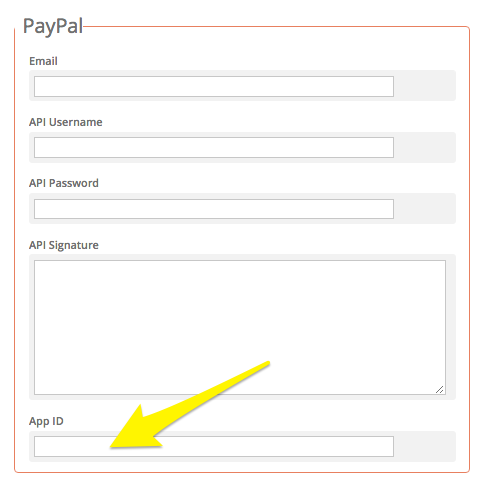
Step 3 - Enable Instant Payment Notification (IPN) settings
This is required for PayPal to notify your site whenever a payment is made e.g. when invoices are paid. This allows the platform to automatically update the payment status of your Shop Orders in your workshop:
- Login into PayPal account
- Click on Profile icon -> Profile and settings (see below)
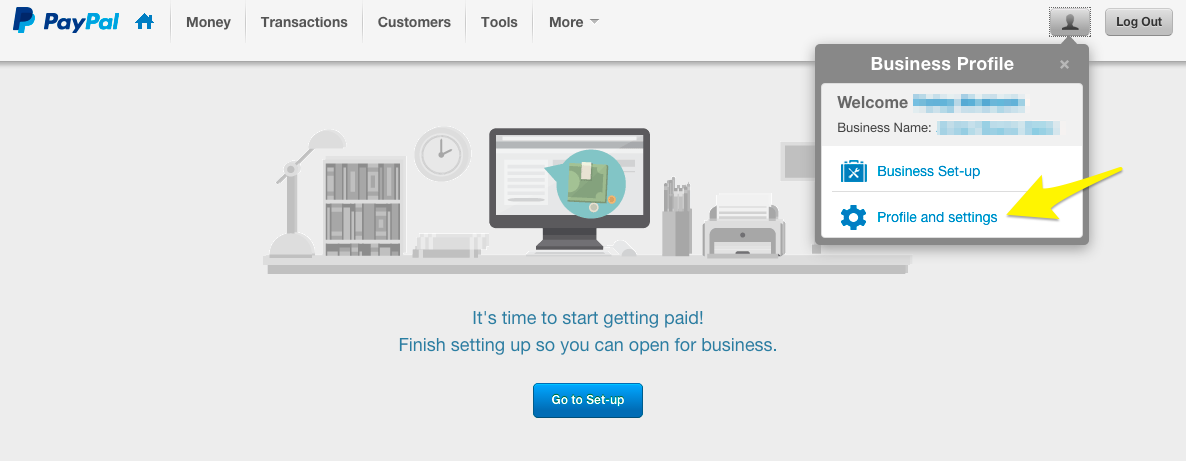
- Click on My selling preferences
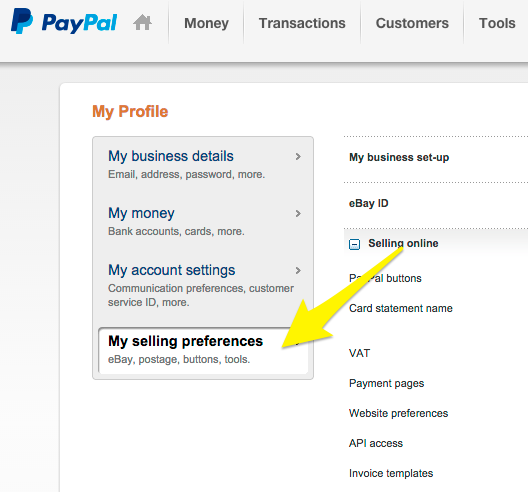
- Under Getting paid and managing risk, go to Instant payment notifications and click on the Update link
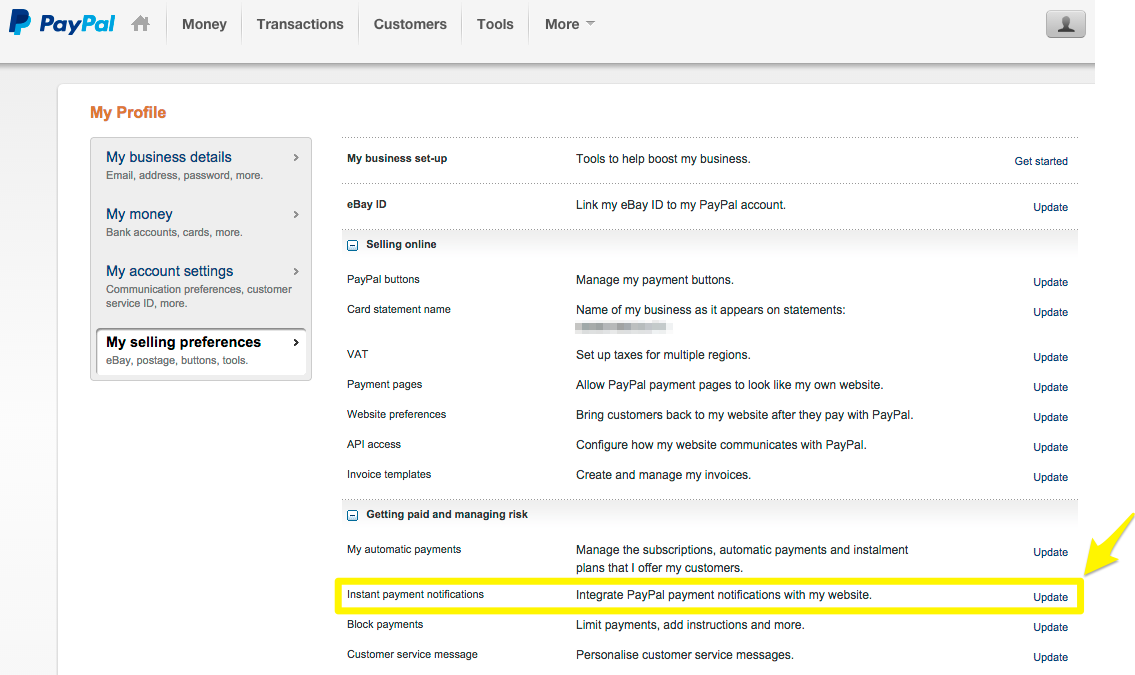
- Click the Choose IPN Settings button
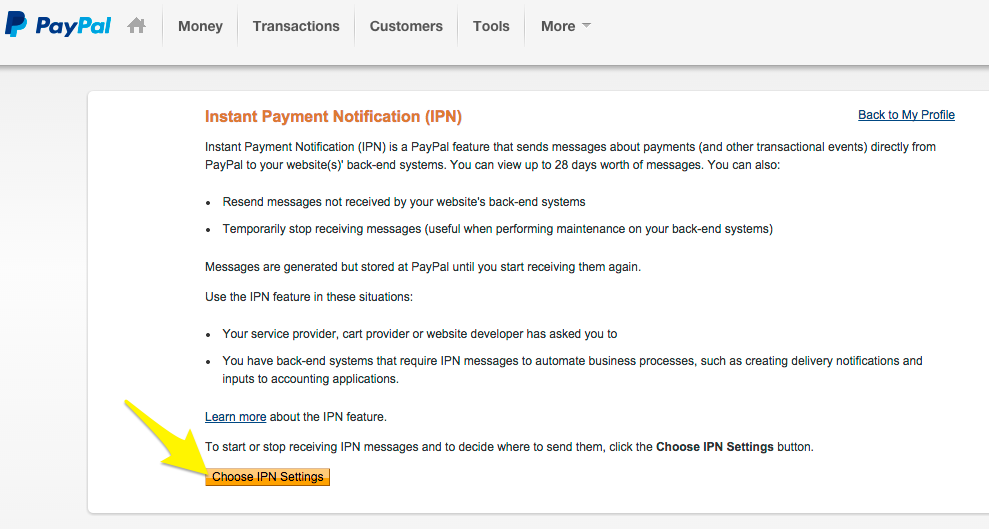
- In the Notification URL field, enter http://<your domain name>/shop/ipn-handler (e.g. http://www.smartlittleweb.com/shop/ipn-handler) and select the Receive IPN messages (Enabled) radio button
(NOTE: please ensure that the URL exactly matches the primary domain name in your workshop, listed under 'Basics' - any mistakes will result in a 'failed contact' and you will not receive notifications) 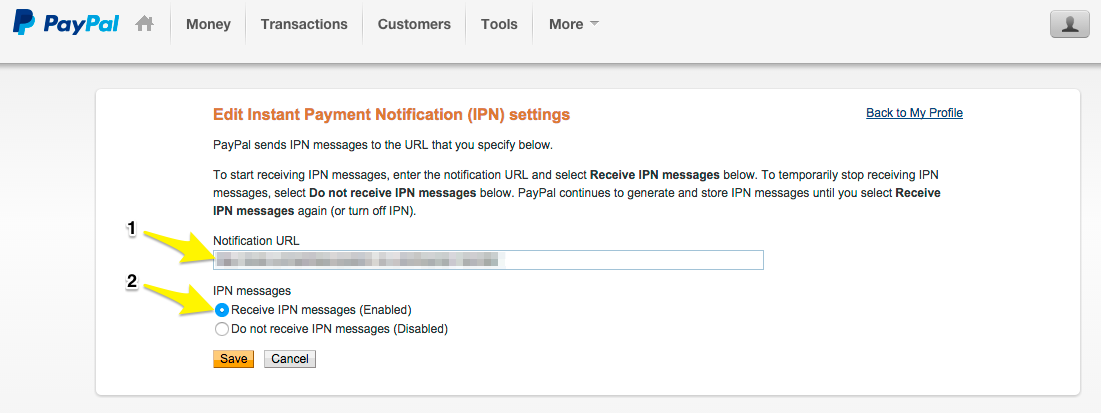
- Click the Save button and you will be notified that you have successfully turned on the IPN feature
0 Comments