As part of the GDPR legislation you need to collect email addresses in a slightly different way.
Mailchimp is the most popular Email Platform service, but unfortunately they do not support GDPR and embedded forms. This means that your form will need to be a separate page that Mailchimp host.
They have written a detailed document here.
In order to connect your website to the Mailchimp form you will need to add a link. This article explains how to do it.
1) Follow the steps provided by Mailchimp in their help article.
2) Go to the Lists area, select your list and then select "Sign up forms", you should see a page like this:
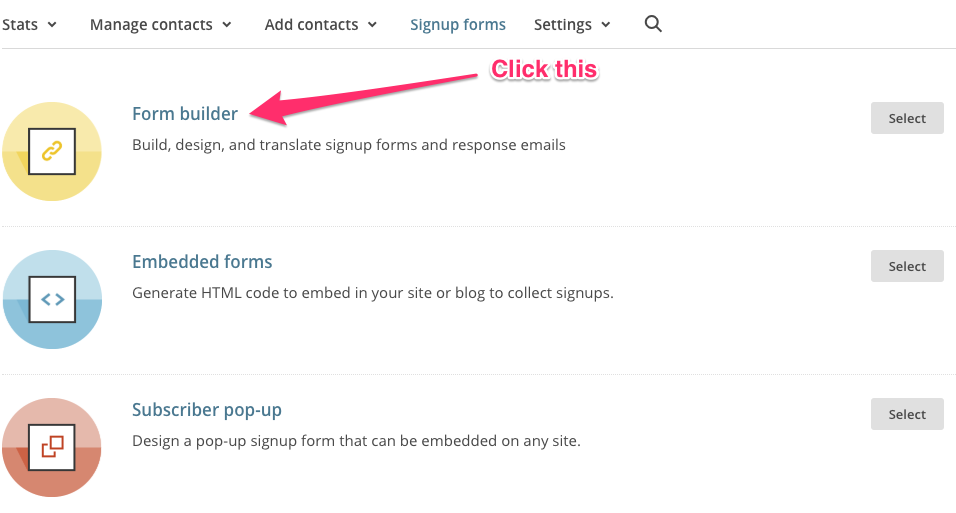
3) Click "Form builder"
4) Make sure the form has all the fields you want and none of the ones you want to omit
5) Copy the link to your Signup form and paste it somewhere, we'll need it shortly
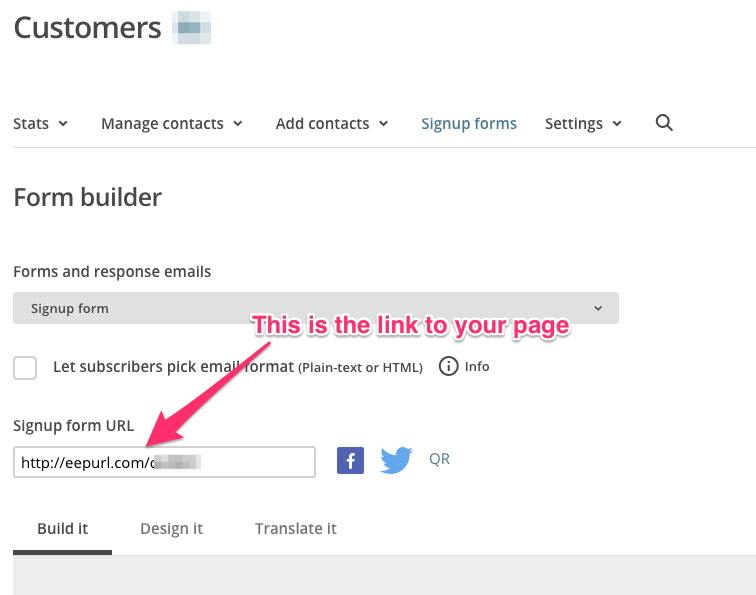
6. Sign into your workshop.
7. Navigate to the Widgets area. Basics > Widgets here.
8. Scroll down to the Newsletter section.
9. If you already have code in this box then delete it
10. Copy the code below and replace the http://replace.me with the link to your Mailchimp Signup form you noted earlier (please make sure you leave the quote marks either side of it):
<a class="btn btn-primary" href="http://replace.me" target="_blank">Sign up to our newsletter</a>
11. You can also change the text "Sign up to our newsletter", just be careful to leave everything else exactly as it is.
12. Paste the code into the newsletter section in the workshop, save
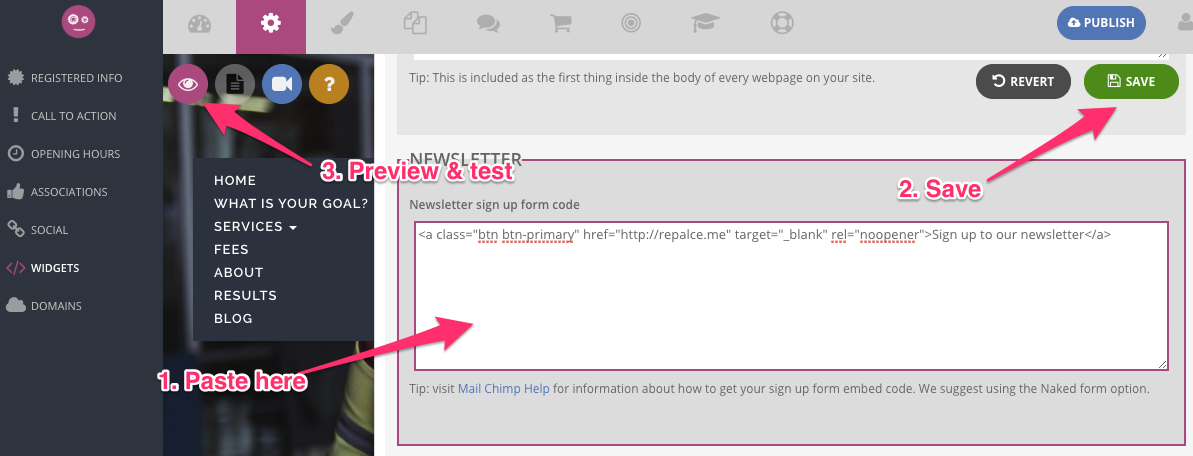
13. Preview your site, scroll down to your button and click on it to check it works. If there are any issues, double check you have not deleted any of the other parts of the code snippet
If you want to link to your newsletter signup page from elsewhere, you can simply add it as a normal link. You can check out our other help articles on links here: https://smartlittleweb.zendesk.com/hc/en-us/categories/200763941-Links
0 Comments