One special thing about Twitter is they allow you to embed some Twitter code into your workshop, which will "feed" your latest tweets on your website. If you wish to do this, please follow these steps.
Go to Twitter, click into your profile and select settings.
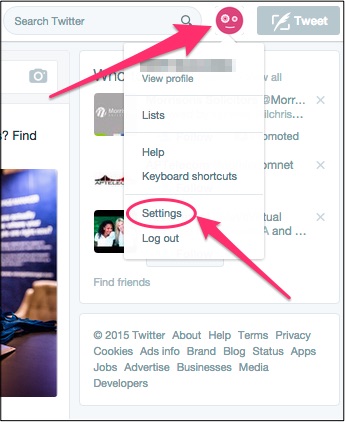
Find the section that relates to widgets and create new.
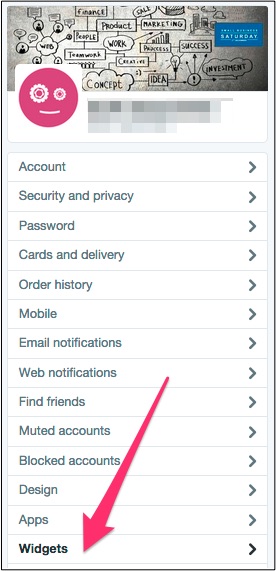
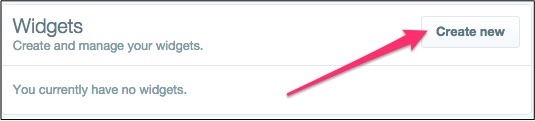
Add in your username, choose some options around height and theme, update the link colour and so on, as you wish.
Once you've made all your selections you'll see that your Twitter feed will be shown in the preview section to the right-hand side. Once you're happy, click on Create widget.
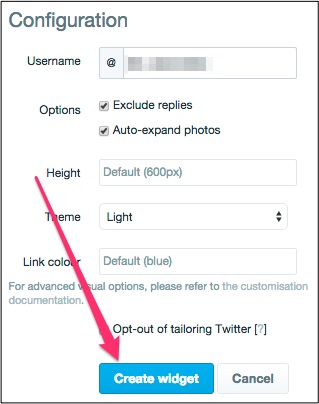
This will open up a new field where you will be able to now copy the embed code across to your workshop.

Paste the code into the field labelled Twitter Embed Code in your Connections page and Save your changes. 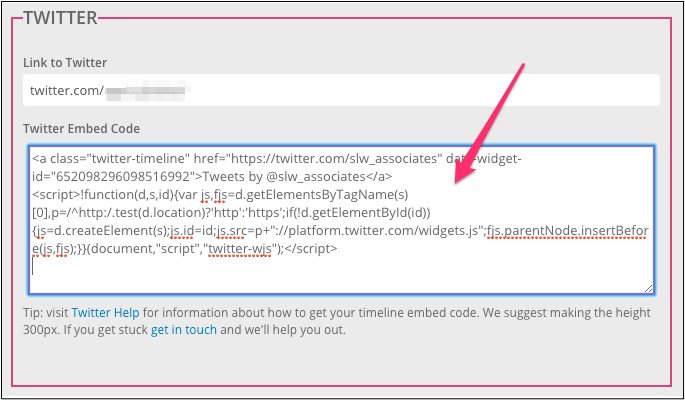
This will now ensure that all your Twitter posts will appear on your website. Below is an example of how this might look on the homepage of one of our design templates.
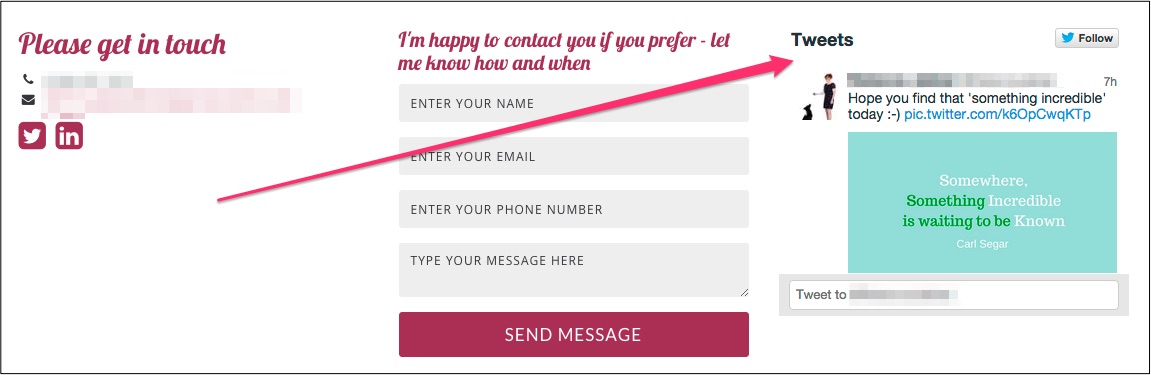
0 Comments