We have limited support for MP4 videos.
Wherever you see the following section you will be able to add one, or multiple, videos. Click on Add images to start the process.

This will bring up a new window where you will be able to upload an image, browse already existing or stock images, or embed a video.
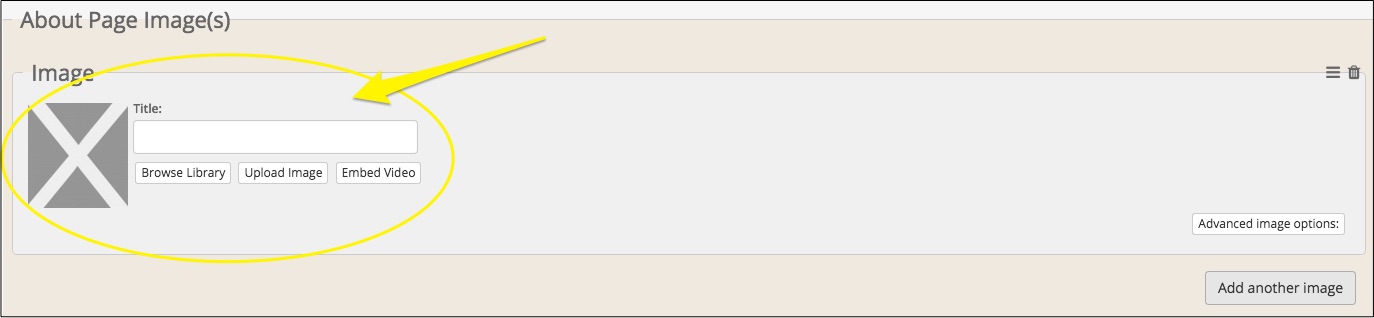
Click on Embed Video to upload a new video to your workshop.
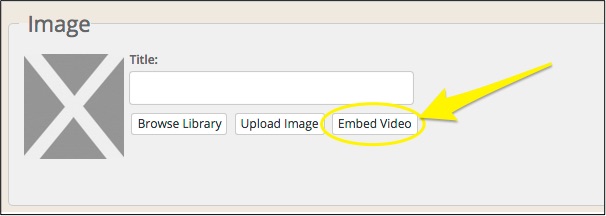
This will take you to a new window where you can now paste the copied Url of the MP4 file into your workshop.
Add image once updated
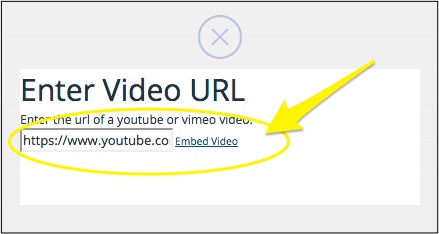
Add more detail once code has been copied over - yet to be updated on QA
The image will appear in your workshop, alongside an area where you can now add a Title.

We strongly advise adding a title. This is also know as alt text. It's a way for search engines and people with screen readers, or assisted technology, to be able to understand what the image is. Describe what the image is and try to use words that are relevant to SEO.
Some of our design filters may expose this text so it's best to write your title with the expectation that someone is going to read it.
Please do Preview and check your changes before saving and publishing anything to your live site, just to ensure it's all working correctly.
0 Comments