Our Platform allows you to add images across all pages of your website. Wherever you see the following section you will be able to add one, or multiple, images. Click on Add images to start the process.

This will bring up a new window where you will be able to upload an image, browse already existing images, or embed a video.
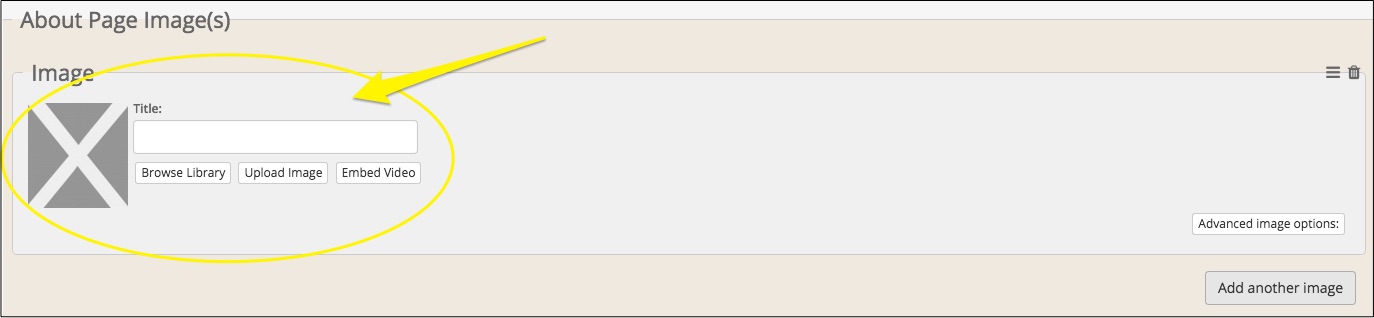
Click on Browse image to upload a brand new image to your workshop.
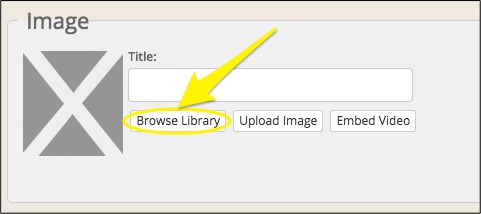
This will take you to the Media Manager where you can now search pre-uploaded images. Simply select the image you wish to use, ensuring that the box on the image is ticked, and then Insert to confirm the import.
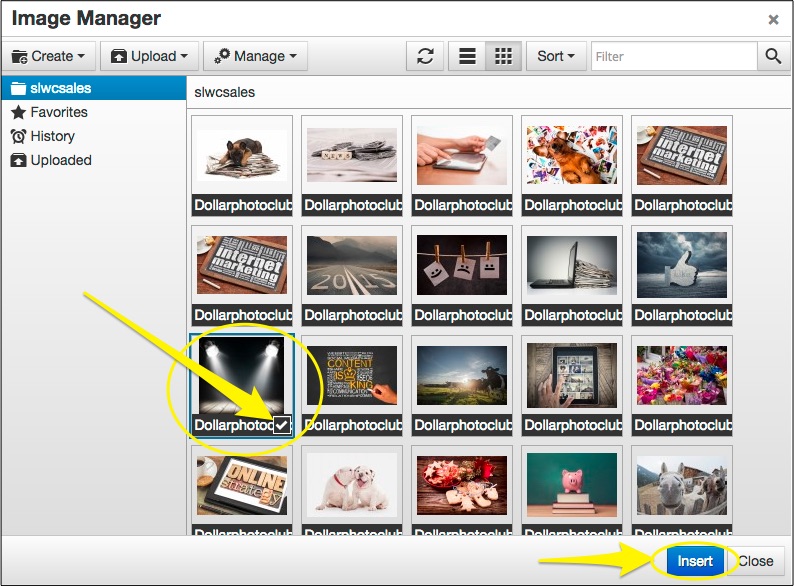
The image will appear in your workshop, alongside an area where you can now add a Title.

We strongly advise adding a title. This is also know as alt text. It's a way for search engines and people with screen readers, or assisted technology, to be able to understand what the image is. Describe what the image is and try to use words that are relevant to SEO.
Some of our design filters may expose this text so it's best to write your title with the expectation that someone is going to read it.
Once you are happy with your image, please Save your changes before continuing.
One other thing to note - if you access your image library and can't find what you're after and decide that you need to upload a new image from your computer then you can still access the Upload image function through this window. It saves you from having to return to the workshop. Simply click on the Upload button and you will gain access to your computer.
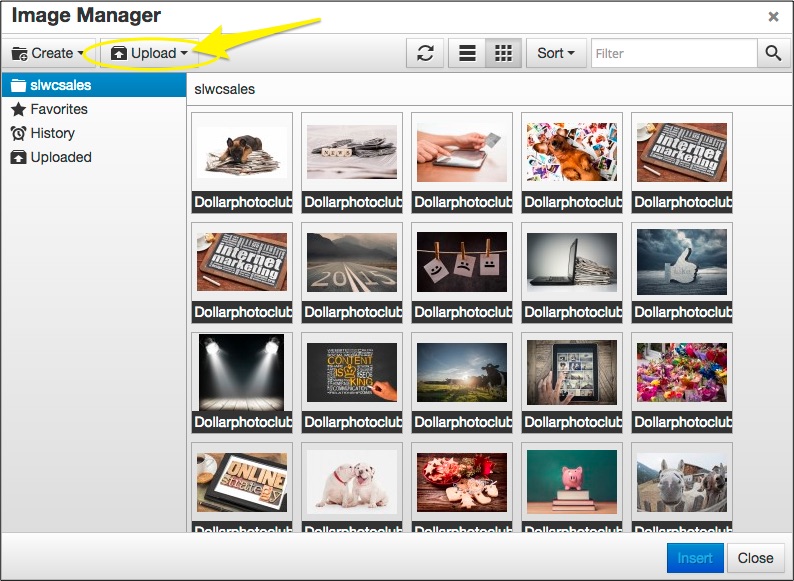
0 Comments