Our Platform allows you to add images across all pages of your website. Wherever you see the following section you will be able to add one, or multiple, images. Click on Add images to start the process.

This will bring up a new window where you will be able to upload an image, browse already existing images, or embed a video.
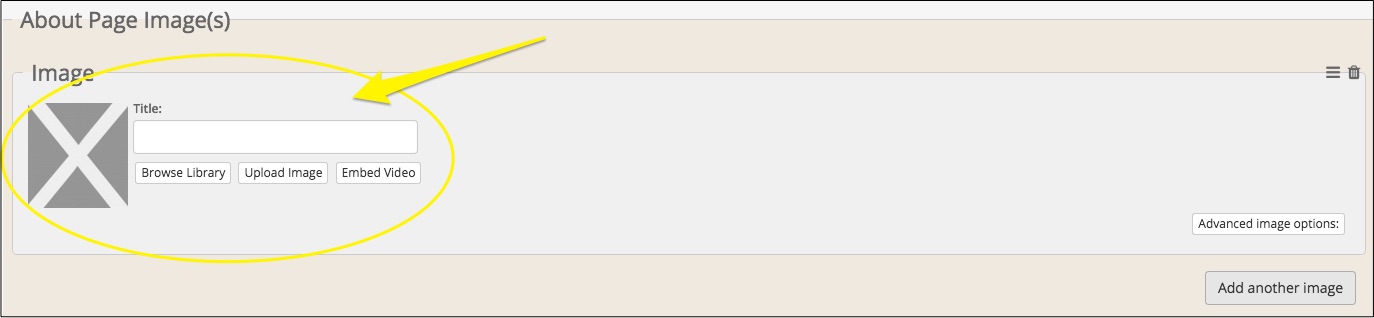
Click on Upload image to upload a brand new image to your workshop.
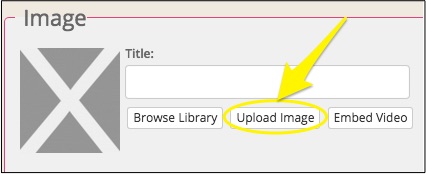
This will take you to another window where you can Add files, allowing you to search and select an image from your computer.
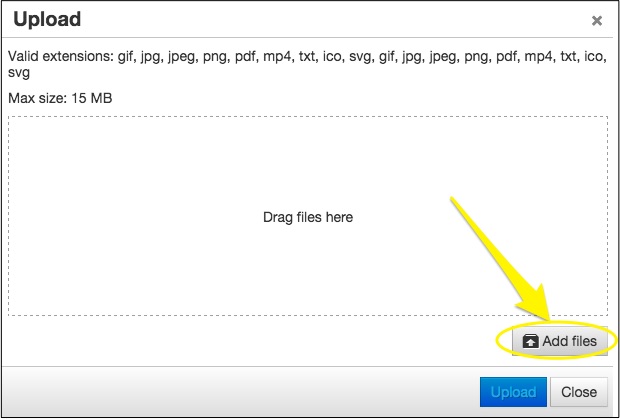
Once you have selected the image you wish to import to your website, click on Upload to confirm the import.
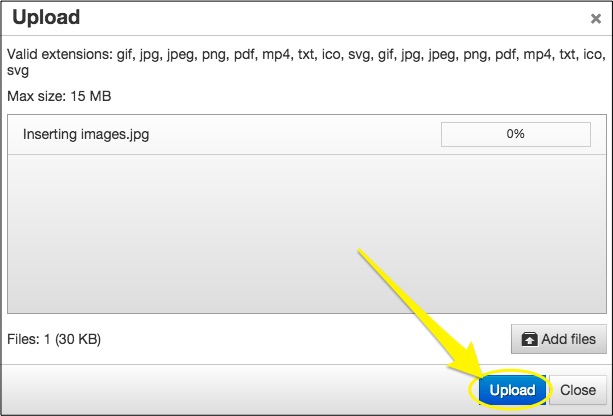
Once the Progress Bar reaches 100% then the image will now appear in your workshop. Alongside your image you'll now see an area where you can add a Title.

We strongly advise adding a title. This is also know as alt text. It's a way for search engines and people with screen readers, or assisted technology, to be able to understand what the image is. Describe what the image is and try to use words that are relevant to SEO.
Some of our design filters may expose this text so it's best to write your title with the expectation that someone is going to read it.
Once you are happy with your image, please Save your changes before continuing.
0 Comments