It's best, if possible, to use our built-in Add images function, which sits below every text editor section.

Embedding an image into the text editor area can have an unpredictable effect. The image may not be optimised for other devices and other screen sizes, so viewers may not see the image as you wish them to. Using our built-in function, however, will ensure that the images translate effectively to all other screens and will look great alongside your words.
Should you wish to continue to embed an image within your text editor then simply click on the image icon, on your toolbar, as indicated below.
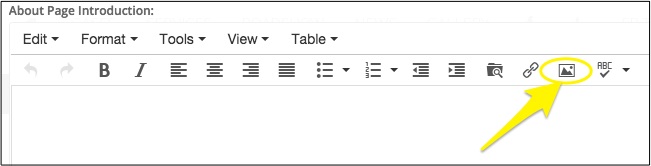
This will bring up a new window where you will be able to access the Source of the image and find it within your saved documents.
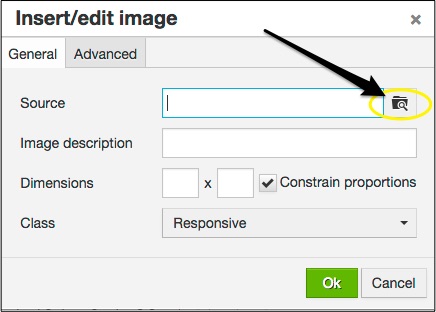
You will then be taken to the Media Manager where you can now access your images. Either click on Upload to access your saved images or simply click onto any images that are already saved to this Media Manager. Once you have chosen the image to use then please click on Insert.
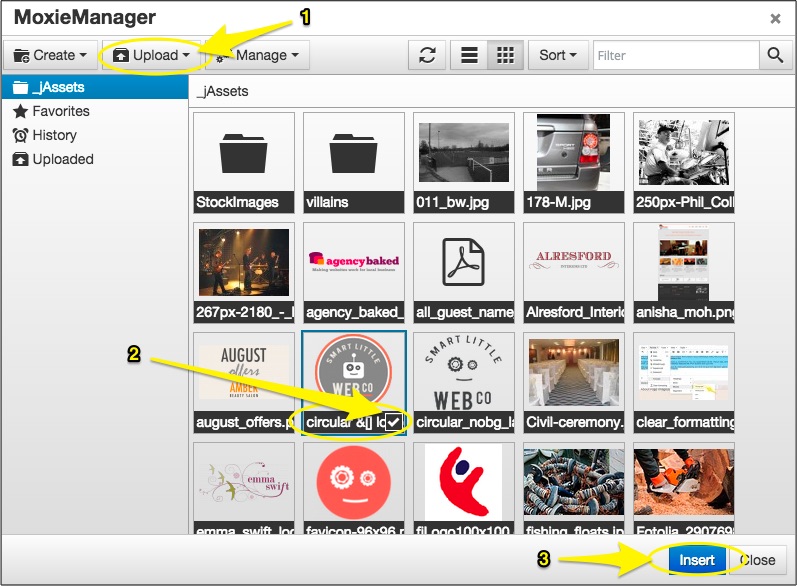
You will now be taken back to the Insert/edit image box where you can now add an image description, if desired, and alter the image position to be aligned left or aligned right, should you so wish.
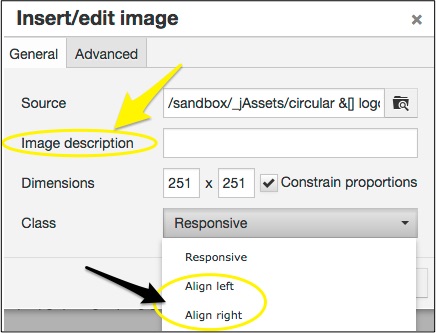
0 Comments