Once you have clicked into the text editor section of your website, and have access to the text editor toolbar, click on the link icon as shown below:
![]()
Click on the file icon which is just to the right of the Url box.
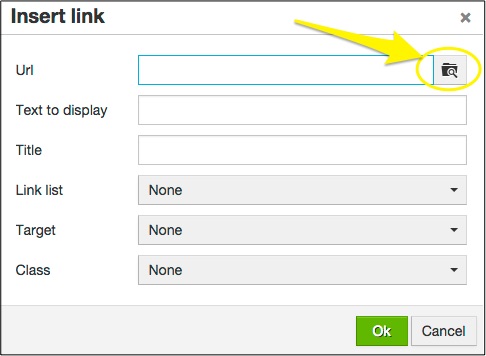
This will take to you to the Media Manager. Clicking on Upload will take you to a new window where you can then upload new files.
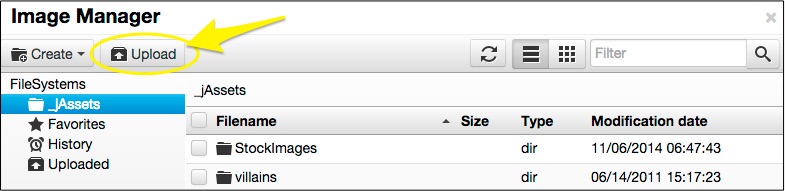
Click on Add files in order to access your images and select the correct one to link to your website page.
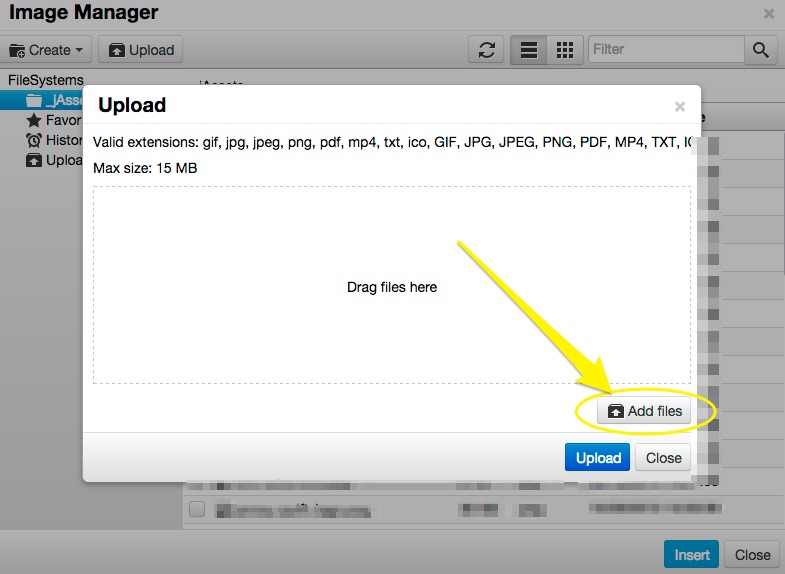
Once you have added the correct link, please click on Upload and you will see the document transfer across to us in the process bar above (it will show 100% when complete).
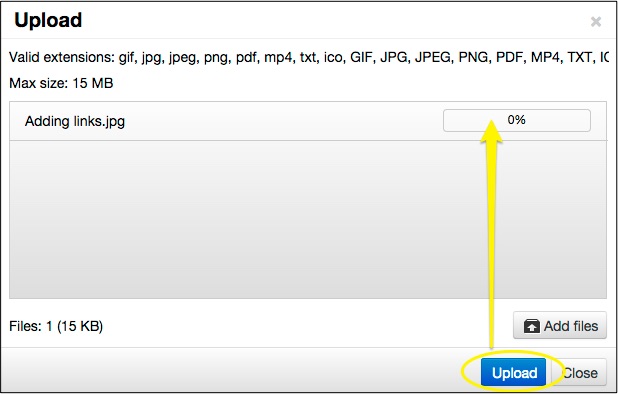
The image you have selected will now appear within the the Media Manager. Ensure that the correct document has a 'tick' next to it and then click on Insert in order to insert the link into your text editor.
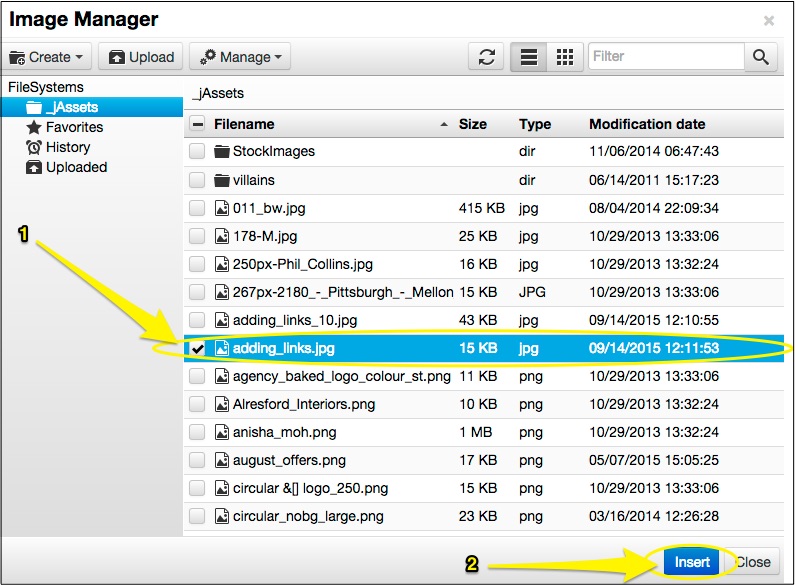
You will now be taken back to the link options and be able to change how you wish the link to be worded on screen, whether or not you wish to add a title (which will appear when you hover over the link), and whether or not you wish for the link to open in a new tab.
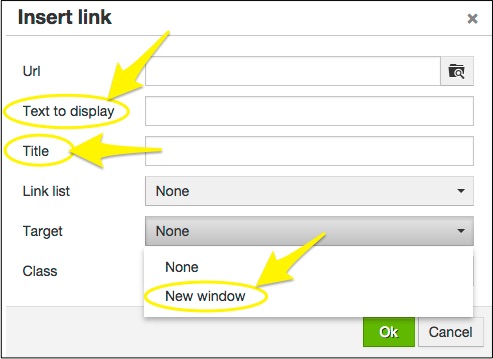
Once you are happy, please Preview your changes to ensure that your link is working, as desired, and Save these changes.
0 Comments