Once you have clicked into the text editor section of your website, and have access to the text editor toolbar, click on the link icon as shown below:
![]()
Simply type the website address into the Url box. As you type you will see that the Url address will also start to appear in the Text to Display box. You can amend this text, should you wish for something else to appear on your site, for your customers to see.
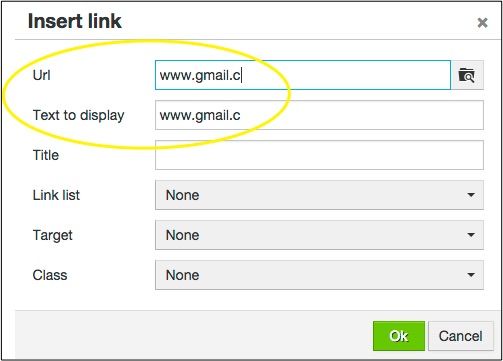
Adding a Title simply adds text which will only appear when you hover over your link. You may wish to add some text or leave it blank.
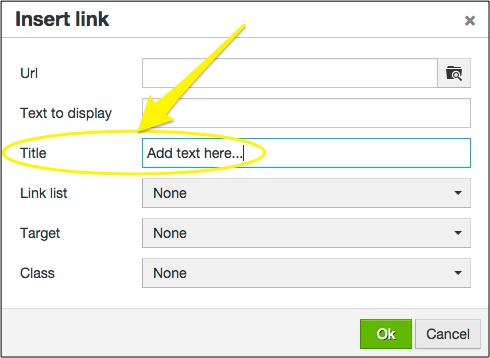
If you wish for the link to open in a new window then you can activate this by clicking on Target and selecting New window.
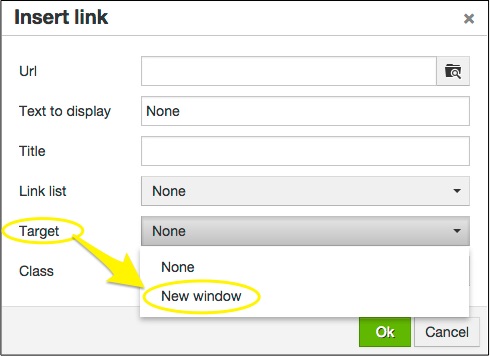
Once you are happy, please Save any changes and Preview your changes to ensure that your link is working, as desired.
0 Comments