Once you have clicked into the text editor section of your website, and have access to the toolbar, click on the link icon as shown below:
![]()
This will bring up the following table, and by clicking on Link list you will gain access to a list of all the pages across your site that you can now insert a link to.
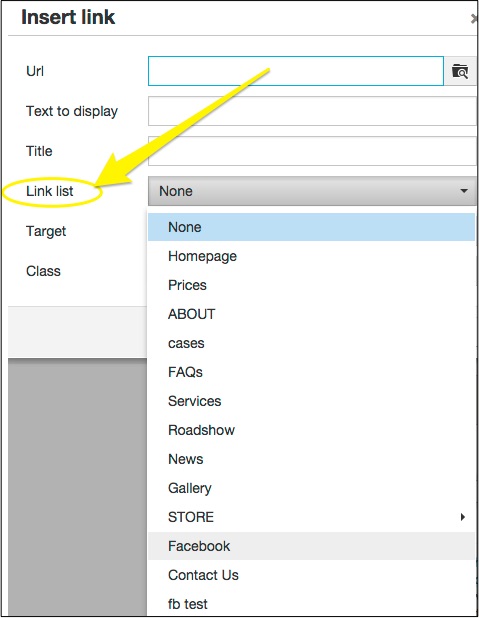
Once you have selected the page to link to, you will notice that the Url and the Text to Display sections are automatically populated. Please do not make any changes to the text that appears in the Url box - any alterations will mean that the link will no longer work. You can, however, amend the Text to Display wording, if you wish for different wording to appear on your website.

Adding a Title simply adds text which will only appear when you hover over your link. You may wish to add some text or leave it blank.
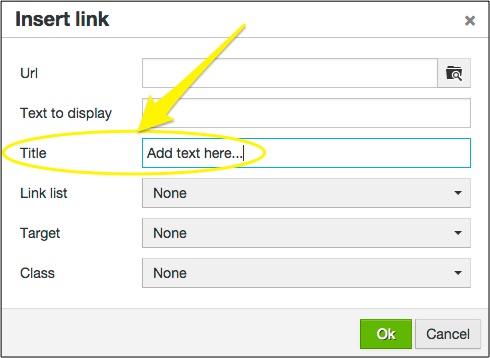
If you wish for the link to open in a new window then you can activate this by clicking on Target and selecting New window.
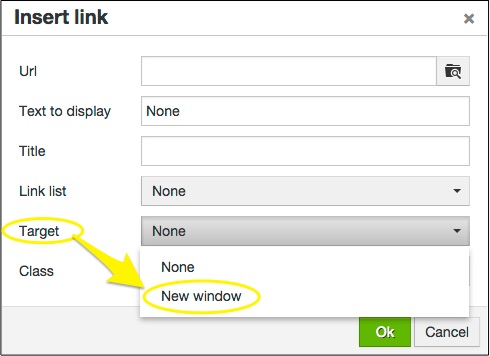
Once you are happy, please Save any changes and Preview your changes to ensure that your link is working, as desired.
0 Comments